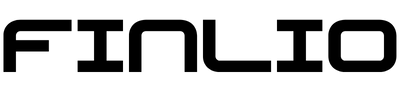Budgeting And Saving: Expense Report Template Excel Guide
Expense report template Excel is a powerful tool for anyone looking to take control of their finances and make budgeting and saving more efficient. Whether you’re managing personal expenses, tracking business costs, or simply aiming to get a clearer picture of where your money goes each month, leveraging an Excel expense sheet can make all the difference. In this guide, we’ll walk you through the essentials of using, customizing, and optimizing an expense tracker template in Excel to support your financial goals.
Why Use an Expense Report Template in Excel?
When it comes to managing finances, consistency and accuracy are key. An expense report template Excel offers a structured way to log every transaction, categorize expenses, and generate summaries that reveal spending patterns. Unlike manual records or scattered notes, an Excel expense sheet centralizes your data, making it easy to review, update, and analyze.
One of the biggest advantages of using Excel is its flexibility. You can start with a pre-built expense tracker template—many of which include essential columns like date, category, vendor, and amount—and tailor it to fit your unique needs. For individuals, this might mean adding columns for recurring bills or personal savings goals. For businesses, you might include fields for project codes or reimbursement status.
Moreover, Excel’s built-in formulas and functions automate calculations, so you can instantly see monthly totals, category breakdowns, and trends over time. This not only saves time but also reduces errors that can occur with manual calculations. Ultimately, an expense spreadsheet in Excel empowers you to make informed decisions, set realistic budgets, and identify opportunities to save.
How to Set Up Your Expense Report Template in Excel
Getting started with an expense report template Excel is straightforward and doesn’t require advanced technical skills. Here’s a step-by-step approach to building or customizing your own expense sheet:
- Download a template: Begin by finding a free or paid expense tracker template that suits your needs. Many templates already include standard tracking fields and pre-built formulas, allowing you to jump right in without starting from scratch.
- Enter header information: Across the top of your spreadsheet, add identifying details such as your name, the period covered, and the purpose of the report. This is especially important for business or shared expense reports.
- Customize categories: Define expense categories relevant to your life or business—such as groceries, utilities, travel, or office supplies. Customizing these categories helps you track where your money is going and spot trends.
- Input transactions: For each expense, enter the date, category, description, vendor, and amount. Attach receipts or reference numbers if needed for compliance or reimbursement purposes.
- Utilize formulas: Excel’s SUM, AVERAGE, and other functions allow you to automatically calculate totals and averages per category or time period. This automation ensures accuracy and saves time.
- Review and analyze: Regularly review your expense spreadsheet to identify areas of overspending, opportunities to save, or budget adjustments. Use Excel’s charting tools to visualize your spending patterns.
By following these steps, you’ll create a reliable system for tracking expenses and making smarter financial decisions.
Tips for Maximizing Your Expense Tracker Template
To get the most out of your expense report template Excel, consider these best practices:
- Update regularly: Make it a habit to enter expenses as they occur or at the end of each day or week. Consistency ensures your records are always up to date and accurate.
- Attach documentation: Keep digital copies of receipts and invoices linked to your expense entries. This is essential for business compliance, tax deductions, and audits.
- Automate where possible: Use Excel’s features like drop-down lists for categories, conditional formatting to highlight overspending, and pivot tables for in-depth analysis.
- Set budget limits: Incorporate budget columns to compare actual spending against your targets. This visual cue helps reinforce good financial habits and keeps you accountable.
- Review monthly: At the end of each month, analyze your expense spreadsheet to assess your progress, adjust your budget, and set new savings goals.
By integrating these strategies, your expense tracker template becomes more than just a record-keeping tool—it’s a dynamic part of your financial planning and growth.
Common Mistakes to Avoid with Expense Spreadsheets
While an expense report template Excel offers many benefits, there are pitfalls to watch out for:
- Inconsistent data entry: Skipping entries or using different formats can lead to inaccurate reports. Stick to a consistent format for dates, categories, and amounts.
- Overcomplicating the template: Adding too many columns or complex formulas can make your expense sheet overwhelming. Keep it simple and focused on your needs.
- Neglecting regular reviews: Failing to review your expense spreadsheet means missing out on valuable insights. Schedule regular check-ins to ensure you’re on track.
- Ignoring security: If your expense report contains sensitive information, protect your Excel file with passwords or save it in a secure location.
Being mindful of these common mistakes will help you maintain an effective and reliable expense tracker template, ensuring your budgeting and saving efforts yield the best results.